The Easiest Way to Add Amazon Products to Your Blog (No Coding Needed)
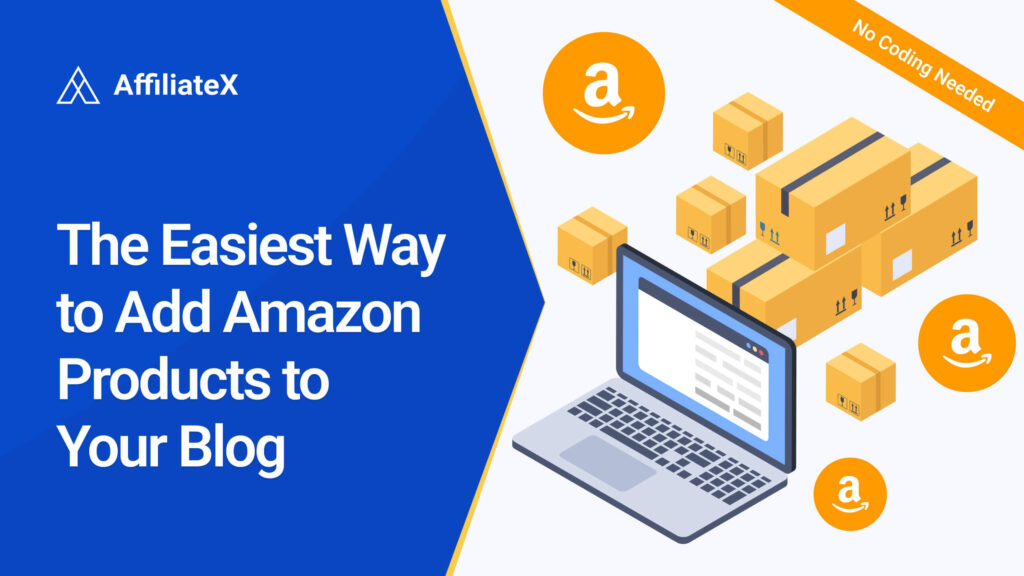
Earning sustainable Amazon affiliate commission is not rocket science. It’s a combination of best practices and strategies that enhances your Amazon affiliate site’s visibility on search engines, affiliate product display, and conversion. One of the struggles for affiliates is finding the easiest way to add Amazon products to their blog, especially if they lack coding knowledge.
Unlike before, affiliate marketers can now easily add their affiliate products to blog posts or website pages using affiliate plugins. The sad truth is that not all affiliate plugins are the best fit. Some are heavy, slowing down your site; some have complicated interfaces, making navigation and plugin use difficult; while others are too pricey, with most blocks only available to premium users.
You will learn some of the easiest ways you can add Amazon affiliate products to your website in the most compliant way that also improves your click-through rates and conversions.
What to Lookout For in Affiliate Plugins for Adding Amazon Links and Products to Your Site
It’s important to know that not every plugin may be as efficient as you want it to be. As stated above, some might slow down your website’s speed, some might be too pricey, and some too complicated to navigate.
To help you find a suitable Amazon Affiliate plugin for your website like the Amazon AffiliateX, here is what you should look out for:
- Prioritize the ease of use by choosing plugins with a user-friendly interface. This makes navigating the plugin, and using the blocks seamless.
- Choose plugins with multiple display blocks and layout options (coupon, single products, pros/cons lists, comparison tables, CTAs, etc) and wide customization options (such as colors, fonts, layouts, etc).
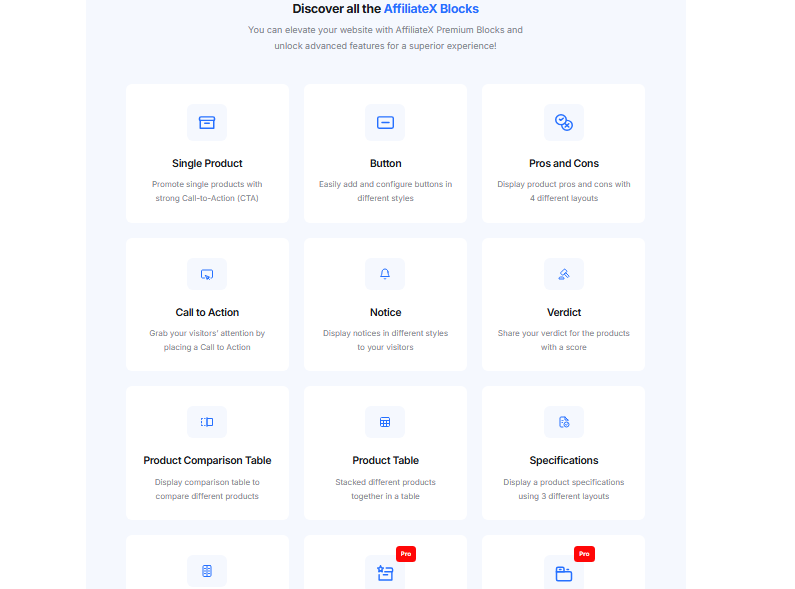
- Select a lightweight plugin that is built with modern frameworks. This ensures fast page load times, better user experience, and also improves SEO.
- Ensure the plugin blocks are fully responsive across all device products (desktops, tablets, smartphones).
- Choose a plugin that is compatible with a wide range of WordPress themes to ensure seamless integration with your site’s design and features.
- Consider a plugin that is optimized for SEO; whose blocks are interactive, and allows you to add proper link attributes.
- Select a plugin from developers that offers consistent updates (for features, compatibility, etc) and reliable customer support.
- The plugin should also have interactive features such as clear call-to-action buttons and engaging layouts designed to increase click-through rates (CTR) and conversions.
Easiest Way to Add Amazon Products and Links to Your Blog with AffiliateX (Without Coding)
It can be frustrating manually trying to format product details like creating buttons from scratch, experiencing broken layouts, or finding it hard to navigate the plugin and add product blocks. One of the affiliate plugins that stands out is interactive, and eases adding products on affiliate blogs is AffiliateX.
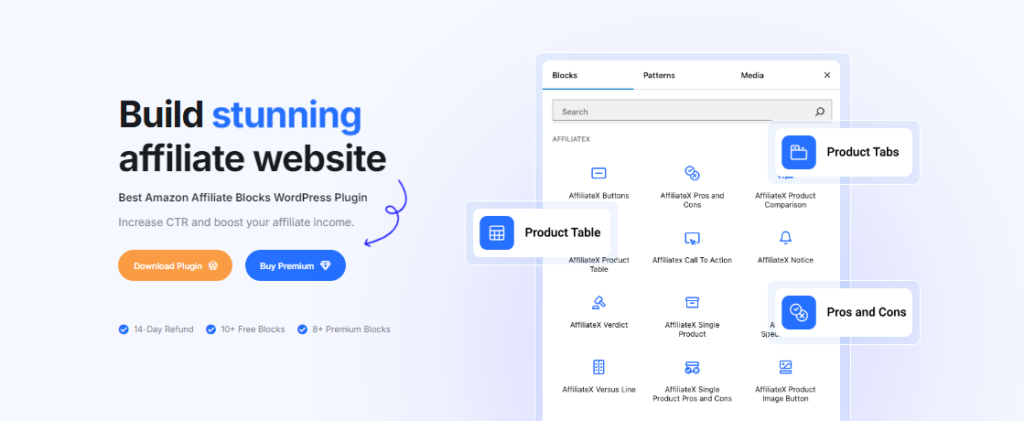
What is the Amazon AffiliateX Plugin?
AffiliateX is a WordPress plugin that simplifies the entire process of adding affiliate products to websites, making it intuitive to embed products, create appealing displays, and drive more sales. It is specifically designed for affiliate marketers, especially those focused on Amazon.
Unlike generic page builders, the affiliateX blocks are designed with features that meet the requirements for building an affiliate website and adding products. One of the major properties of AffiliateX is that it’s lightweight which is important as website speed is a major ranking factor for Google and essential for user experience.
AffiliateX is designed to be compatible with any WordPress theme and comes with a wide range of blocks. Each block has multiple layouts and wide customization options, which allows you to personalize it to suit your branding or preference. You also do not need to be tech-savvy or know how to code to use the AffiliateX plugin.
Major Forms of Adding Amazon Products and Links to Affiliate Blogs with AffiliateX
AffiliateX offers its users two major forms of adding Amazon products to a blog or affiliate site using blocks without coding. This includes:
Using Amazon Product Advertising API (PA API 5.0)
The Amazon Product Advertising API is Amazon’s programming interface that allows affiliates to pull product details/data like images, pricing, title, description, and their unique tracking link directly from Amazon. It is considered the most compliant form of adding Amazon products to a blog or website.
One of the advantages of using the Amazon PA API is that it automatically updates product details on your blog or site when changes in the pricing or other details are made on the Amazon store. In terms of compliance, as Amazon does not support downloading their images and using them on websites, API eases the stress of sorting for images by using Amazon images without violating their policies.
The AffiliateX plugin allows you to easily integrate your affiliate website with Amazon Product Advertising API so that you can get access to the affiliate product’s details and add them to your website through any of the product display blocks in the plugin.
To integrate Amazon PA API into your website, you generally need to:
- The first prerequisite is to sign up for the Amazon Associates Program.
- To qualify for using the Amazon API on your affiliate site, you need to have generated at least three referring sales.
- Once you are qualified, Sign Up for Amazon API.
- Next, visit the AffiliateX plugin dashboard clicking on the AffiliateX plugin on your WordPress Admin Dashboard Area.
- Click on Amazon Settings: Click on “Amazon Settings” to display the spaces where you can enter your Amazon API credentials to get product data immediately from Amazon to your blocks.

- Save: Confirm to ensure all the credentials you provided are correct, and click on the “Save Changes” button to save.
Adding Amazon Product Details Manually
While using API automatically adds product data/details from Amazon to your website, the other form of adding products to Amazon site is the “manual format.” This is usually the first method used by Amazon affiliates before making three qualifying sales and using API.
AffiliateX makes adding product details manually easier, and more interactive increasing click-through rates and conversions with its highly customizable product display blocks. To add Amazon products on your site manually, you will need to:
- Identify the products you want to promote on your blog
- Source for images of the products.
Create your unique affiliate link for each product using the Amazon SiteStripe.
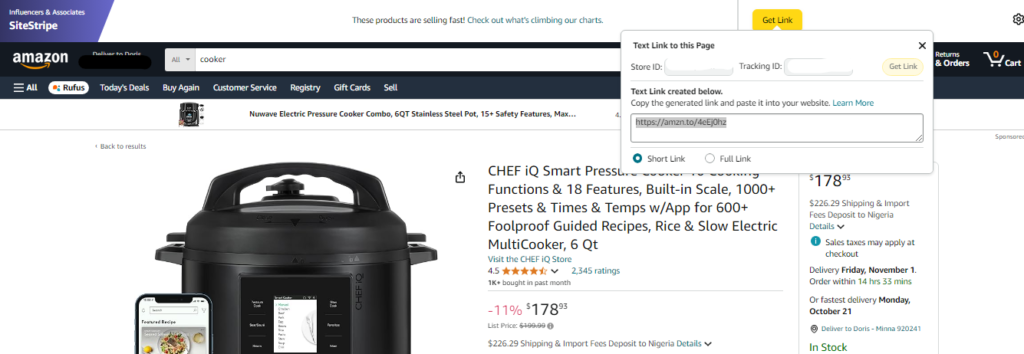
- Within your content or page, add your preferred AffiliateX block and input the product details.
1. Using Single Product Block
Using the Single Product block is the easiest way to add Amazon products to your blog either through manually adding the product details or using the Amazon Product Advertising API. The Single Product block highlights individual products alongside their details. This is used when you are recommending or reviewing a product or highlighting the product of the month.
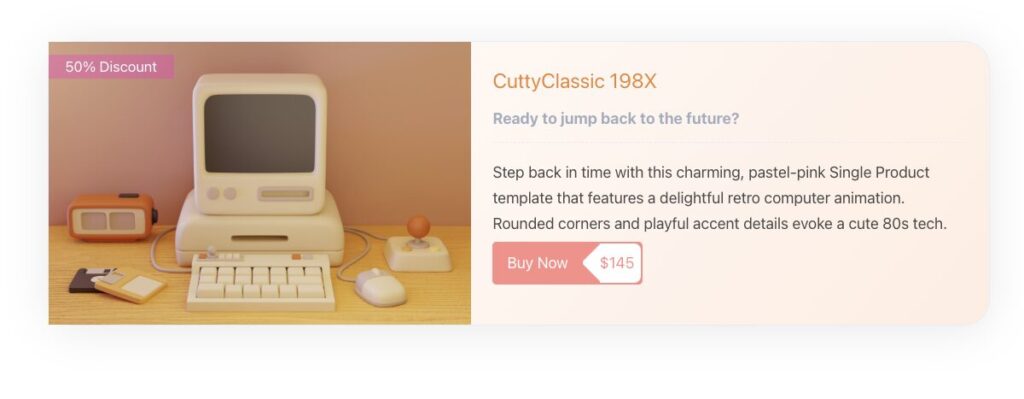
How to Add Affiliate Single Product Block
The blocks are highly customizable, which allows you to customize each feature on the block to suit your preferred look. To use this block, select and add the “AffiliateX Single” block in the post editor to your post, and then input the product title, description, price, and images (but be mindful of Amazon’s policies on image display features) or use API to pull the product details and your tracking ID. This block showcases the product details at a glance to your readers, increasing click-through rates.
2. Using Product Comparison Table Block
The Comparison Table Block is a popular way to compare multiple Amazon Products side-by-side within a blog post or page in a single block. It is known to be one of the most converting ways to add Amazon products to a blog because it empowers the decision-making process of readers by comparing two similar products. It helps the readers assess which product suits their needs.
Using a product comparison table also boosts your credibility as a website because readers would translate your effort to being invested in their product satisfaction especially when you provide unbiased product comparisons.
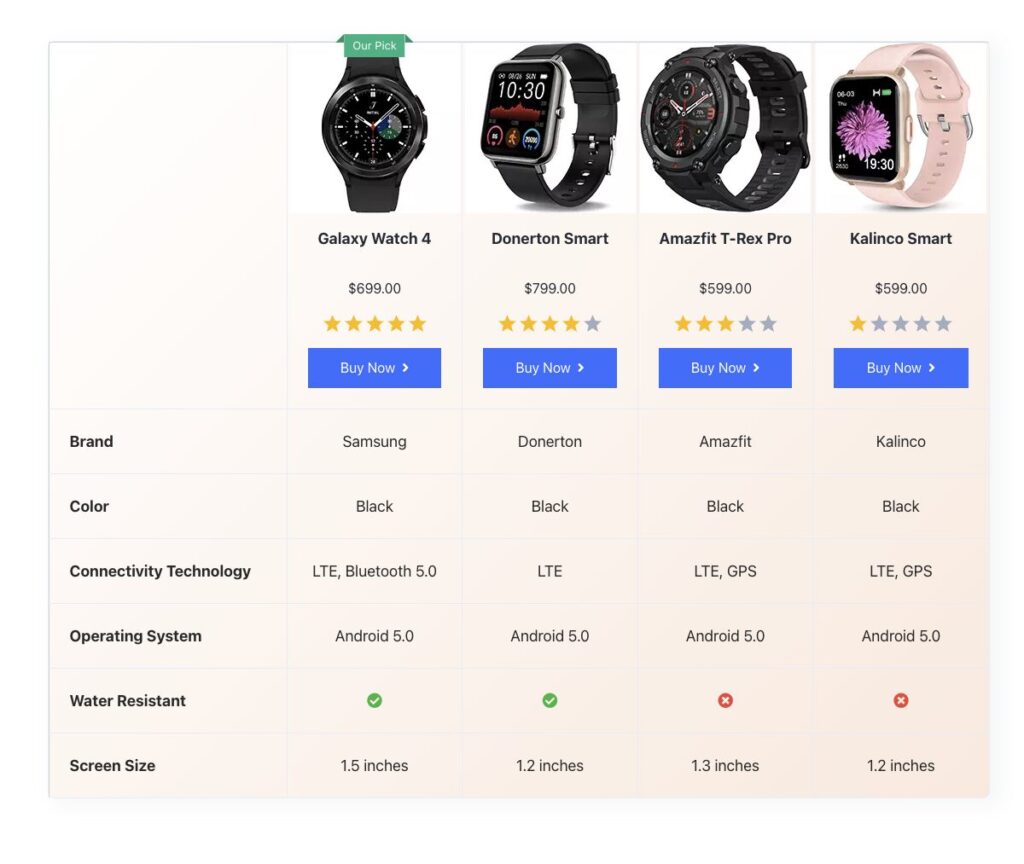
How to Add Affiliate Product Comparison Block
This block is responsive across multiple devices. To add the block to your post or page, select and add the “AffiliateX Product Comparison Table” block in the post editor, and customize it by adding multiple products side-by-side. You can define columns for features, images, ratings, and a call-to-action button with your affiliate link for each product.
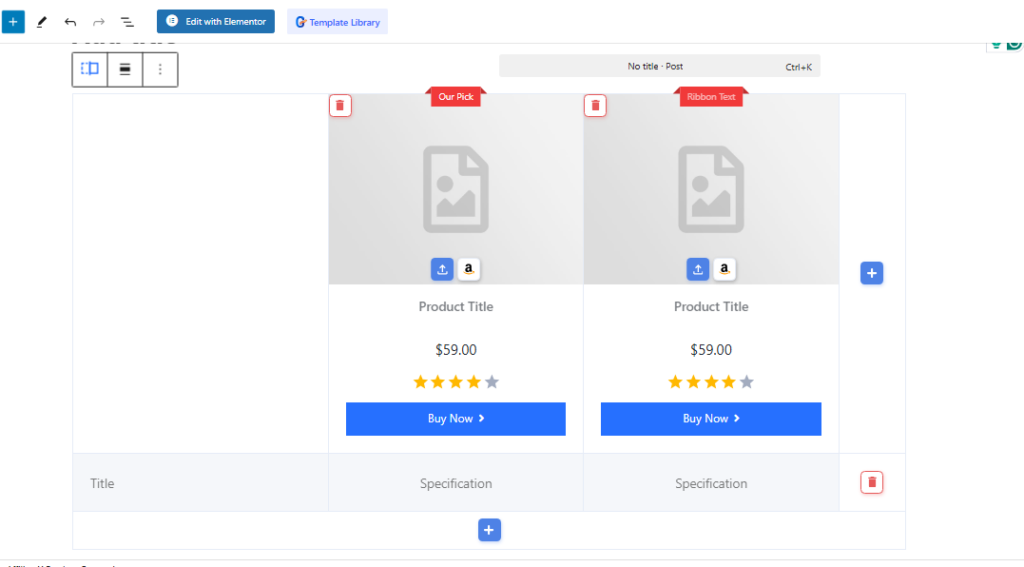
3. Using “Pros and Cons” or “Single Product Pros and Cons” Block
Pros and Cons, and Single Product Pros and Cons blocks are some of the most honest ways to show your readers the advantages and disadvantages of the product so that they can make more informed purchasing decisions.
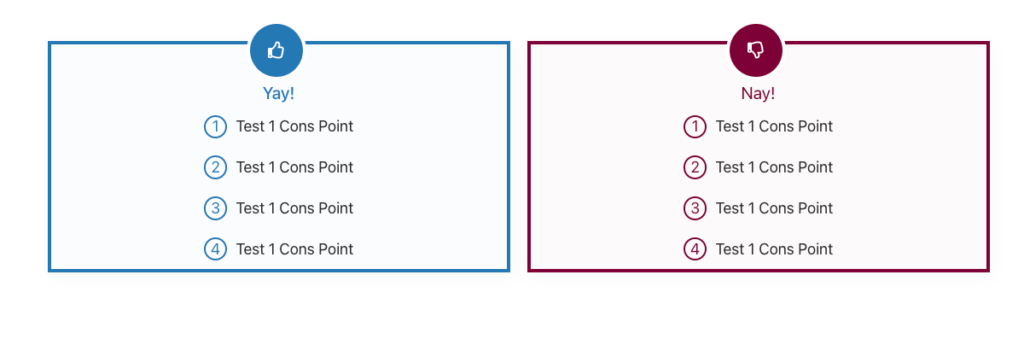
The difference between these blocks is that while the “Pros and Cons” block gives you the layout and adds the pros and cons of the product, the “Single Product Pros, and Cons” combines the features of the “Single Product Block” and that of the “Pros and Cons” to give a more informed and engaging product details for the readers.
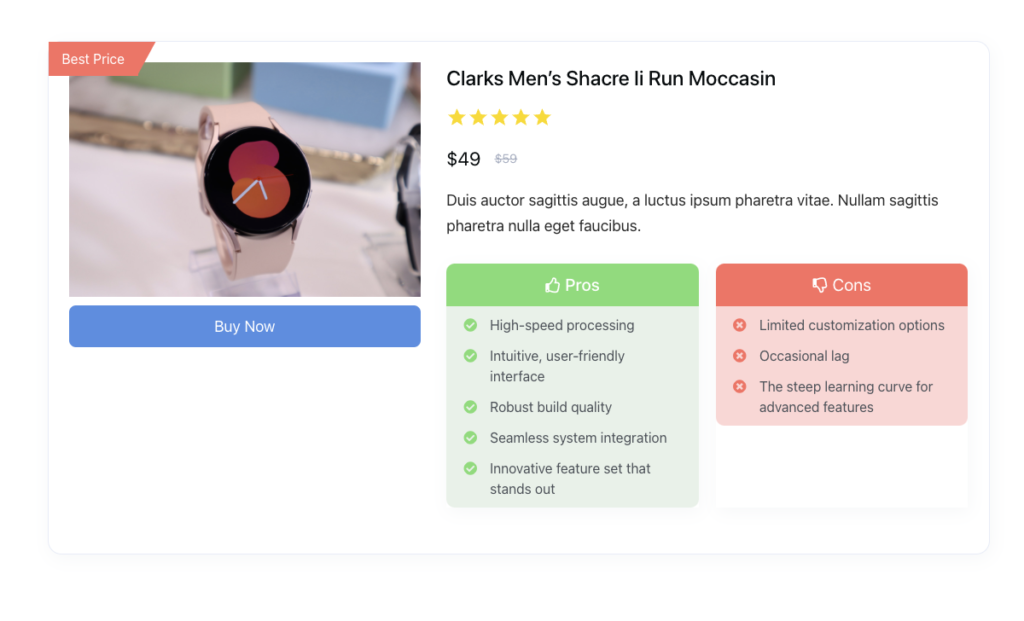
How to Add Affiliate “Pros and Cons” or “Single Product Pros and Cons” Block on WordPress
To add these blocks to your blog post or page, select and add either the “AffiliateX Pros and Cons” or “AffiliateX Single Pros and Cons” block to the text editor and customize to suit your preference to create a visually appealing and conversion-optimized product block with a balanced view of the product.
4. With Product’s Verdict Block
You can say a verdict block is a social proof block because it allows you to showcase a concise summary of your experience or judgment after using the product. This block typically offers multiple layouts to select from, and it includes features like rating options, and pros and cons.
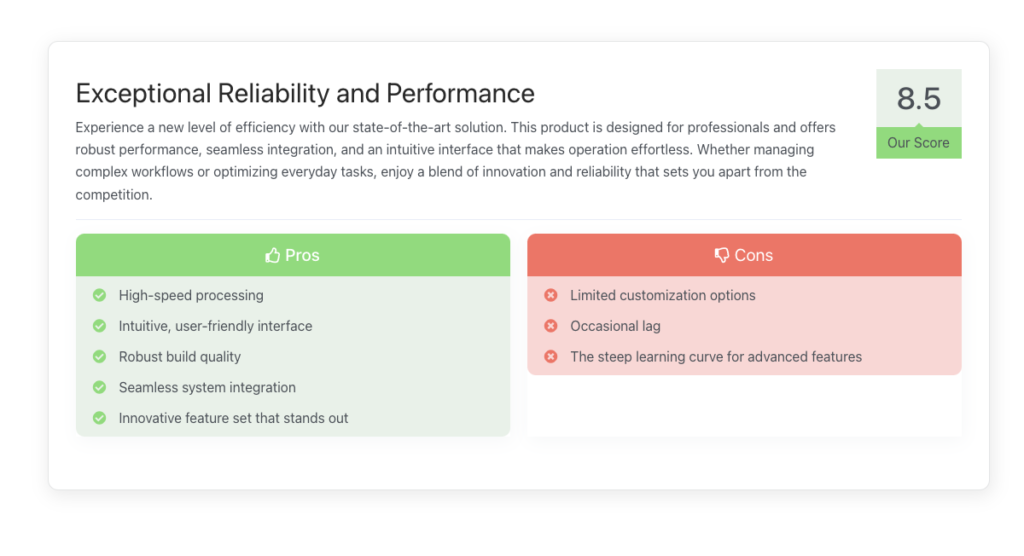
How to Add Affiliate Verdict Block on WordPress
The easiest way to add Amazon products to your blog using the Verdict block is by selecting and adding the “AffiliateX Verdict” block in your post editor and customizing it to suit your preference. There are multiple layouts to pick from and you can also change the rating style from box to star rating, among other styling options.
5. With Product Image Block
You know that statement that “a picture is worth a thousand words,” the Product Image block personifies that statement. What makes this block conversion optimized is that it comes with multiple call-to-action buttons to allow you to link to various affiliate stores especially if you are in multiple affiliate programs like Amazon, eBay, etc.
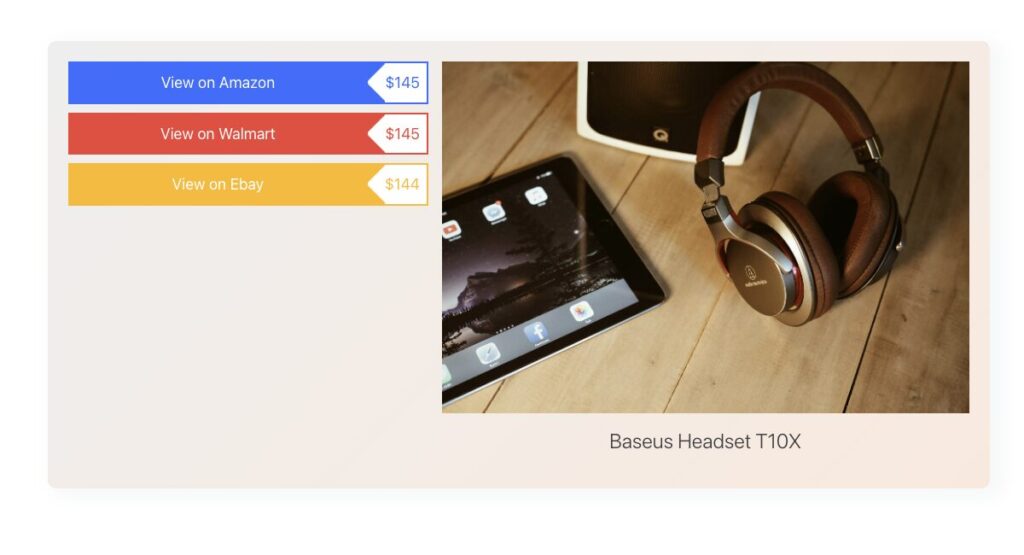
With this block, you can use Amazon API or manually add high-quality images to grab readers’ attention and significantly influence a buyer’s decision.
How to Add Affiliate Product Image Block on WordPress
Adding the Product Image is simple just like the other block. Start by selecting and adding the “AffiliateX Product Image” block. Customize the layout to suit your preference. You can add your tracking links of the product to your various affiliate stores.
6. Using “Versus Line” or “Versus” Block
While the Product Comparison Table compares multiple products. “Versus Line” and “Versus” blocks compare two products to provide a detailed analysis of the two products to help the reader make more informed purchasing decisions. This helps narrow down readers’ options from multiple to the best two you would want to recommend to them.
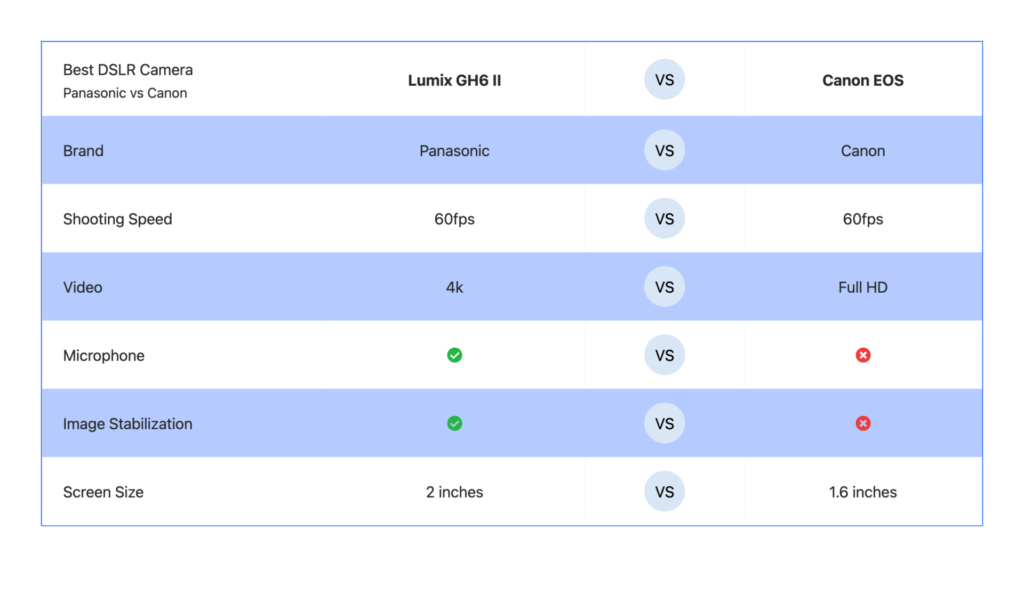
The difference between the two variants is that the “Versus Line” block allows you to display the differing features between the two products without adding images and CTA buttons while the “Versus” block allows you to include images of the products and call-to-action buttons.
How to Add Affiliate “Versus Line” or “Versus” Block on WordPress
To add the product to your post or page, select and add either the “AffiliateX Versus Line” or “Versus” block to the post editor and customize the block to suit your branding style.
7. With “Product Tabs” or “Top Product” Block
The Product Tabs allow you to add a lot of information about single or multiple products (e.g., detailed specifications, user reviews, Q&A), the block helps organize similar or different products in a single block.
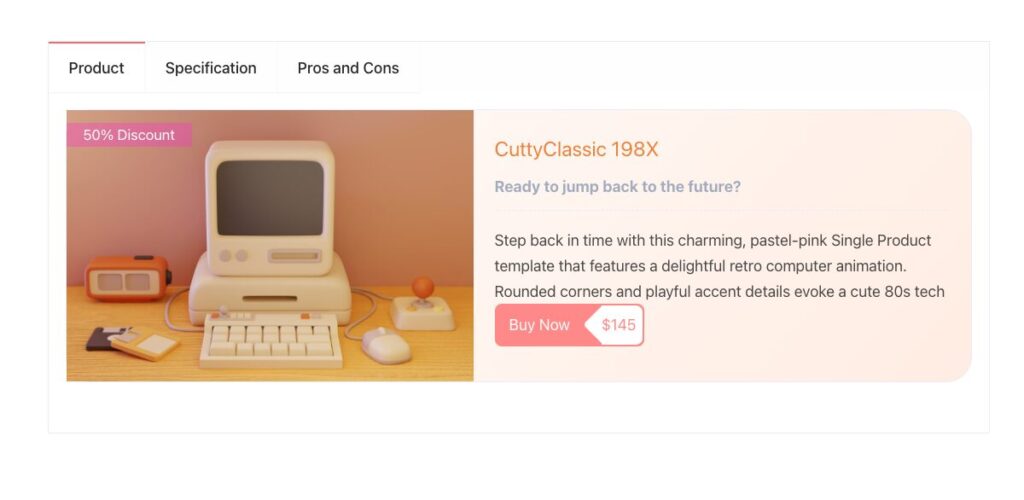
On the other hand, the “Top Product” block allows you to add multiple products and highlight the top or best product among them. This is a more concise way to compare and showcase the best products in the most concise and easy-to-understand way. The tags also make it easier to identify which product is popular, best valued, or topped pick.
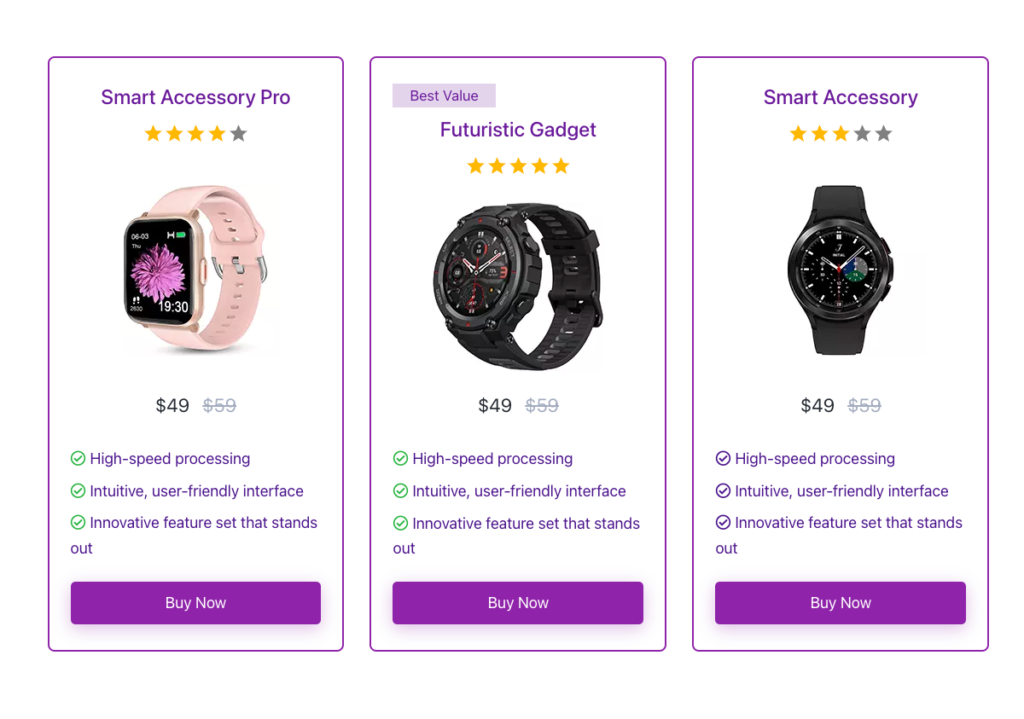
How to Add Affiliate “Product Tabs” or “Top Product” Block on WordPress
To add these blocks to your blog post or page, select and add either, “AffiliateX Product Tabs” or “AffiliateX Top Product” to the post editor. You can select different layouts for each block and customize them to match your desired branding. These blocks improve user experience by making extensive product details easily digestible. This is particularly useful for technical products or high-ticket items, where buyers tend to conduct more in-depth research.
Other Strategic Way to Add Amazon Products to Your Blog (& Links)
Beyond directly showcasing products, AffiliateX also provides blocks that help you strategically add affiliate product details and links to encourage action throughout your content. Here are two blocks you can use to promote products strategically on your post or page.
With Rating Box Block
The Rating Box block provides a quick visual cue about a product’s quality or your assessment of it. This block lets you add a customizable rating of the features of the products you are recommending. It helps your readers instantly assess the quality of each feature in the product saving them the time to read long reviews.
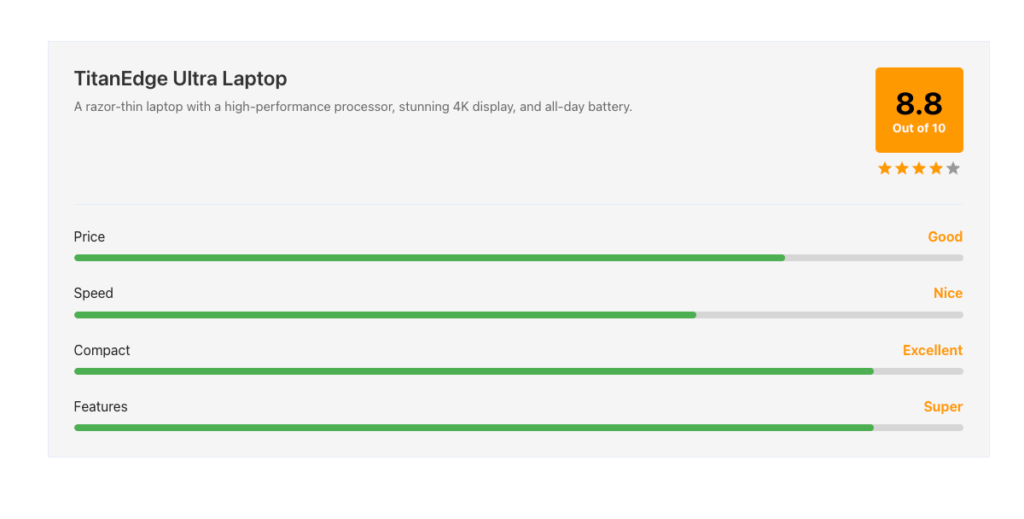
To add the block to your page blog post, select and add the “AffiliateX Rating Box” block to the text editor and customize the layout as well as the features you want to rate.
Using the Specifications Block
For technical products like electronics, and appliances, the Specifications block is a valuable way of showcasing the products’ features, or details for your readers to know if the product fits their specifications.
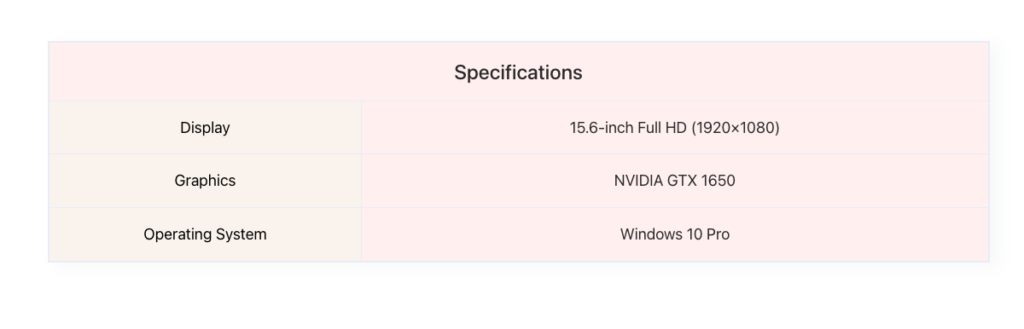
It allows you to list product specs in a clear, organized table or list format (e.g., dimensions, weight, material, features). Providing this information upfront saves your audience a research step and positions you as an expert and credible source. Add the block by selecting the “AffiliateX Specifications” block and customize it to your preference.
Ways to Promote Amazon Products with Time Limited Offers/Deals
When some products in the niche you promote are being offered coupons or discounts, you can promote them by using some blocks to create a sense of urgency so that you can significantly boost conversions. These blocks include:
Using Call-to-Action Block
The call-to-action block might not be used like the above blocks in promoting Amazon products but they are a strategic way of promoting products with or without discounts within your post or page like an ad. It is often used at the beginning or end of a blog post and sometimes within the post to initiate an action you want the audience to take.

Generally, these CTAs guide your reader on what to do next with clear CTA content that converts effortlessly. The CTA block comes in different layouts; allowing you to choose to add images or just plain text with two call-to-action buttons. Adding this block is simple as well. Simply select and add the “AffiliateX Call to Action” block to the post editor and customize as needed.
Using Coupon Blocks
If you have access to special discount codes or want to highlight an ongoing Amazon deal, the Coupon block is your best bet. This block is designed to look like a traditional coupon, often with a “reveal code” button or a direct link to the discounted product. You can also specify the discount, and validity on the block.

AffiliateX offers three types of Coupon blocks:
- The Single Coupon Block
- The Coupon Grid Block
- The Coupon Listing Block
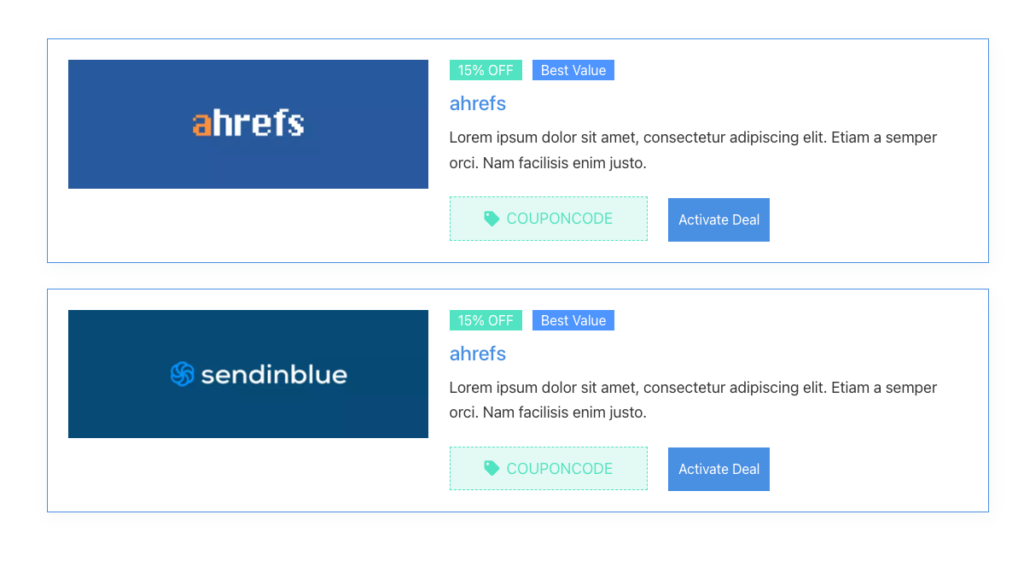
The Single Coupon block allows you to showcase a single coupon for a product. The Coupon Listing block showcases multiple coupons in a “list” format, While the Coupon Grid displays multiple coupons in a grid format.
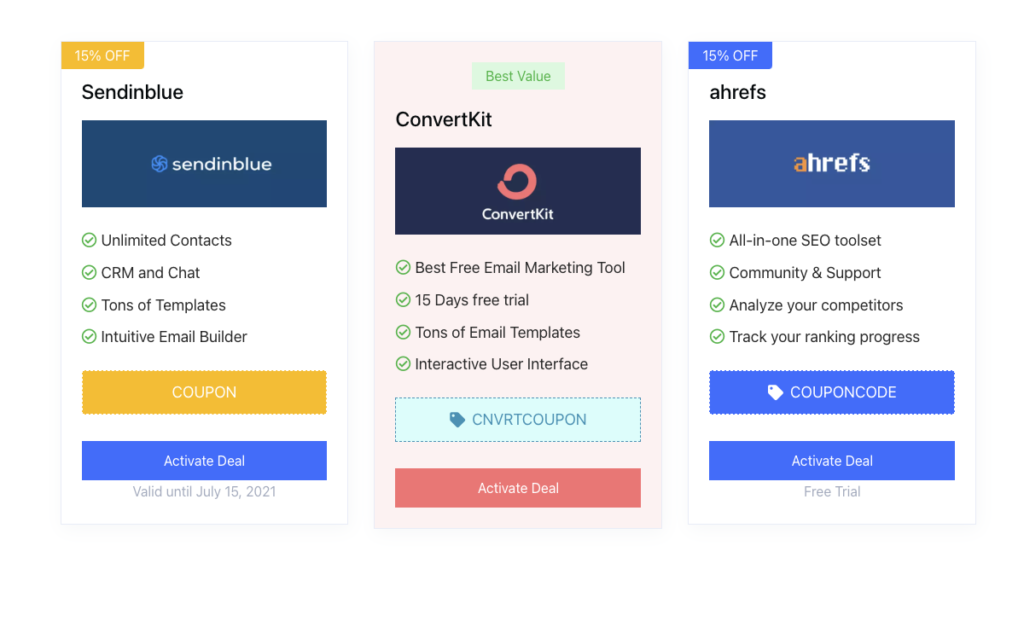
Coupon blocks are highly visible and can significantly increase click-through rates for products on limited-time discounts. It’s an excellent and easiest way to add Amazon products to your blog when they are part of a promotion. You can add either of these blocks by selecting “AffiliateX Single Coupon” “AffiliateX Coupon Grid” or “AffiliateX Coupon Listing” and customizing it in the post editor as per your preference.
With Notice Block
The Notice block is a versatile block for showcasing important information across different parts of a post or page. It is perfect for drawing attention to important notes, such as limited-time offers, stock availability, or special announcements related to a product.

These blocks create a unique, often colored, box with text that stands out from your regular content. You can use icons and custom styling to make them even more eye-catching. For example: “Hot Deal! This laptop is 20% off for the next 48 hours only.” This can prompt immediate action from readers who don’t want to miss out. Simply add the block by selecting the “AffiliateX Notice” block and add it to the post editor. The lock is highly customizable as well.
Conclusion
To become a successful Amazon affiliate marketer, there is a need to understand the dynamics and tools that enhance your efforts.
Among others, effectively showcasing Amazon products on a WordPress blog is a necessity that influences user experience, click-through rates, and conversion rates. This shows the need to select a WordPress plugin like AffiliateX that is easy to use (without the need for coding) and meets other important Amazon affiliate plugin criteria like being lightweight, having versatile block options, etcetera.
Frequently Asked Questions
How many Amazon tracking IDs can I have?
Amazon Associates allows you to create up to 100 unique tracking IDs. This is useful for monitoring the performance of different websites, content types, or promotional campaigns, which helps you understand precisely where your Amazon affiliate commission is being generated.
How to put Amazon products on your website?
To feature Amazon products, first need to join the Amazon Associates program to get your affiliate credentials. Then, you can manually create links and add products with an easier approach on WordPress, using a specialized plugin like AffiliateX. This plugin allows you to use your affiliate links within affiliate blocks without any need for coding.
How to copy product links from Amazon?
The most common method for new Amazon Associates to copy a product affiliate link is by using the Amazon Site Stripe toolbar. Once logged into your Associate’s account, this bar appears at the top of Amazon product pages, allowing you to instantly generate and copy a text link (with your affiliate tag embedded) for that specific item. Another easier method is using Amazon PA API to pull product details from Amazon with plugins like AffiliateX.
Why is my Amazon affiliate link not working?
An Amazon affiliate link might fail for several reasons, these include an incorrectly copied or formatted link, issues with your Amazon Associates account (like suspension or incomplete setup), or the product being out of stock or no longer available on Amazon. Other causes can include problems with link cloaking services or, occasionally, interference from aggressive ad blockers used by the visitor.
What is an Amazon digital purchase?
An Amazon digital purchase refers to any non-physical item bought through Amazon, delivered electronically. This includes a wide range of products such as Kindle eBooks, MP3 music, digital movies, and TV shows through Prime Video, downloadable software, Audible audiobooks, video games, apps from the Amazon Appstore, and various digital subscriptions like Kindle Unlimited.
What is Amazon SiteStripe?
SiteStripe allows you to quickly generate a text link, image link, or text+image link with your affiliate tracking ID already embedded. You can access it when you’re logged into your Amazon Associates account. The SiteStripe appears as a bar at the top of every Amazon page. Simply navigate to the product page on Amazon, click “Text” or “Image” on the SiteStripe, and copy the generated link or HTML.
Start boosting your Affiliate income today!
Increase CTR and boost conversions with our lightning-fast AffiliateX blocks?

