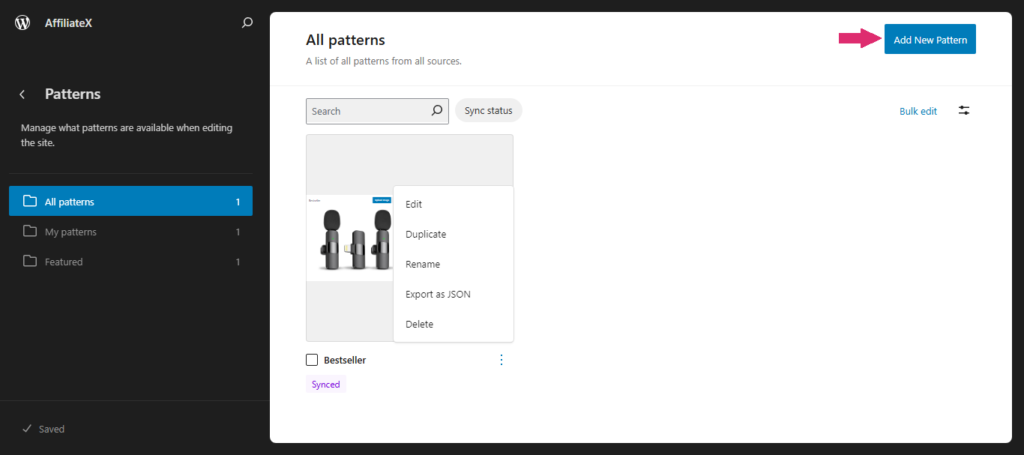A reusable AffiliateX block or pattern is a content block you create and use multiple times in posts or pages on your website. It can be either a synced or unsynced block/pattern.
This guide shows you how to easily create, add, and manage AffiliateX blocks/patterns on your website.
How to Create AffiliateX Pattern (Reusable Block) #
On a page/post editor, click the “Add block” icon.
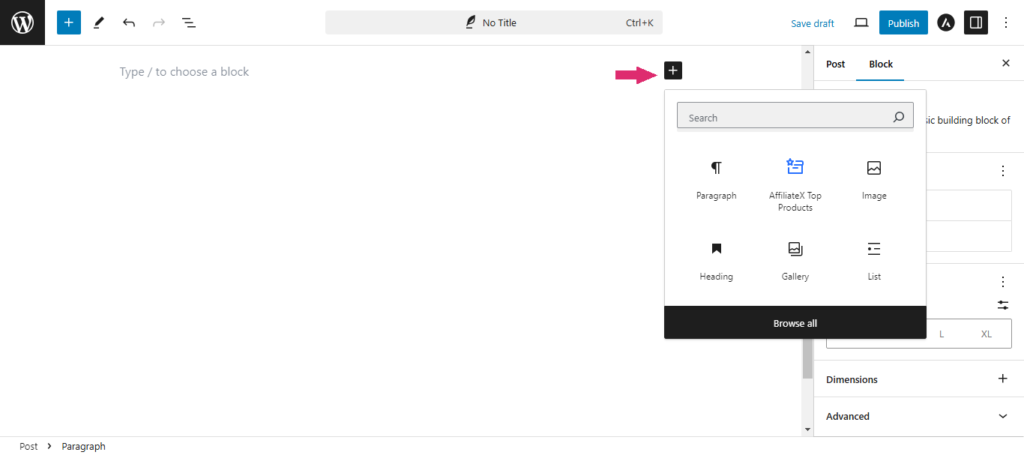
Add the AffiliateX block you want to reuse multiple times and customize the block using the block panel on the right.
Once you have customized the block, click the “three-dot menu” button in the block toolbar above the block.
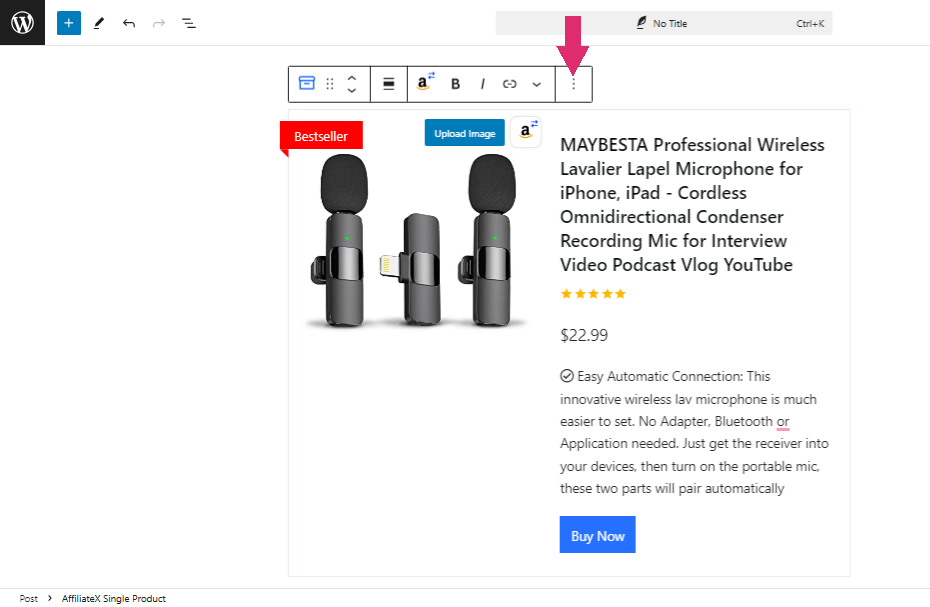
A dropdown menu will display. Click the “Create Pattern” option.
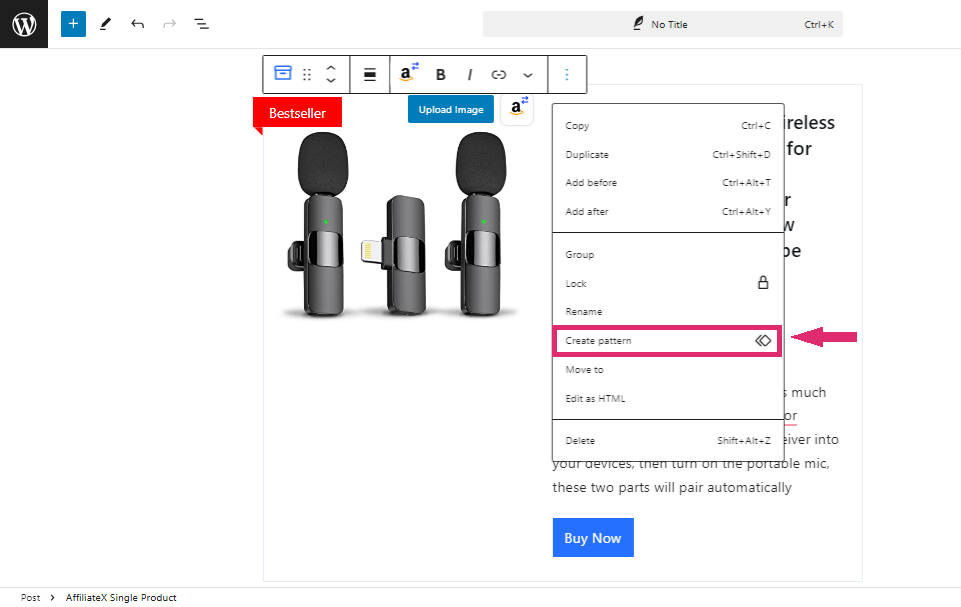
Next, a popup will display for you to add a name, and category, select the sync option, and save.
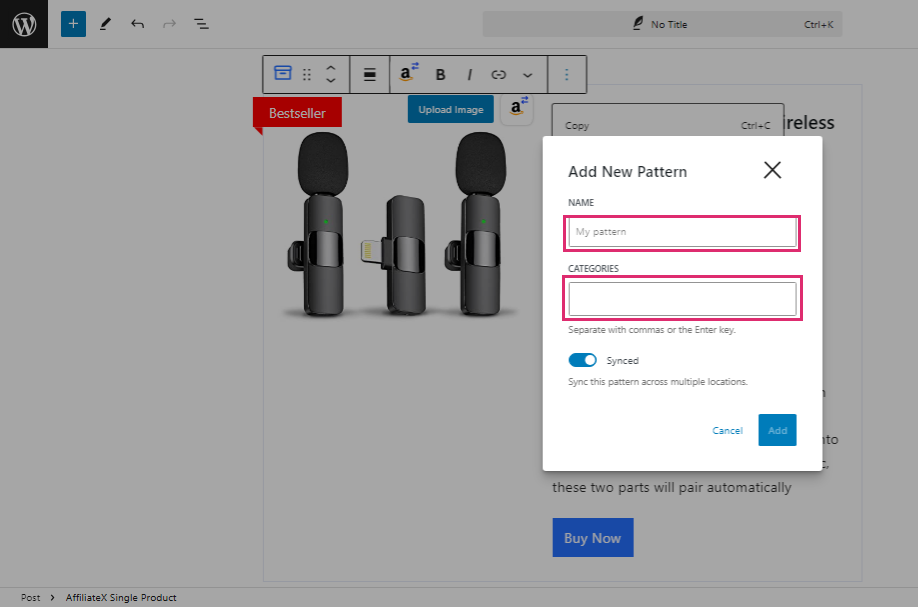
Give the pattern a name. Use a name that you can easily remember especially when you have multiple saved patterns.
Select a category from the list available, or enter a new category.
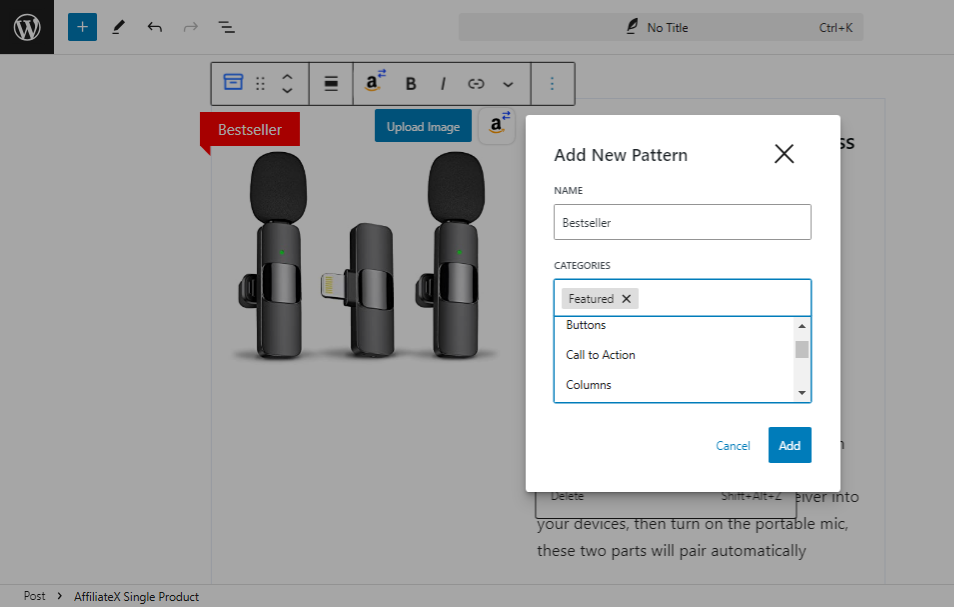
Synced Vs. Unsynced Pattern (Reusable Block) #
After you have added the name and category, you will see an already-enabled synced button.
When you enable the “synced” option, it means whenever you edit the synced block or pattern, the change will update in all the posts or pages you reused that block.
When you “unsynced” by not enabling the synced button, it means when you edit the reusable block, the changes will not be updated in other posts or pages where you are using the same block.
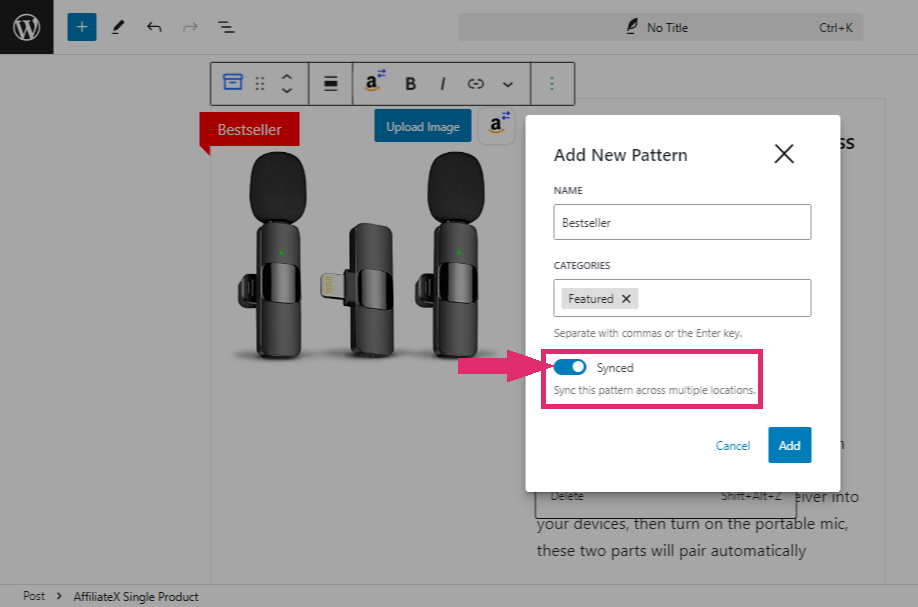
After you have either disabled or enabled the synced option, click the “Add” option.
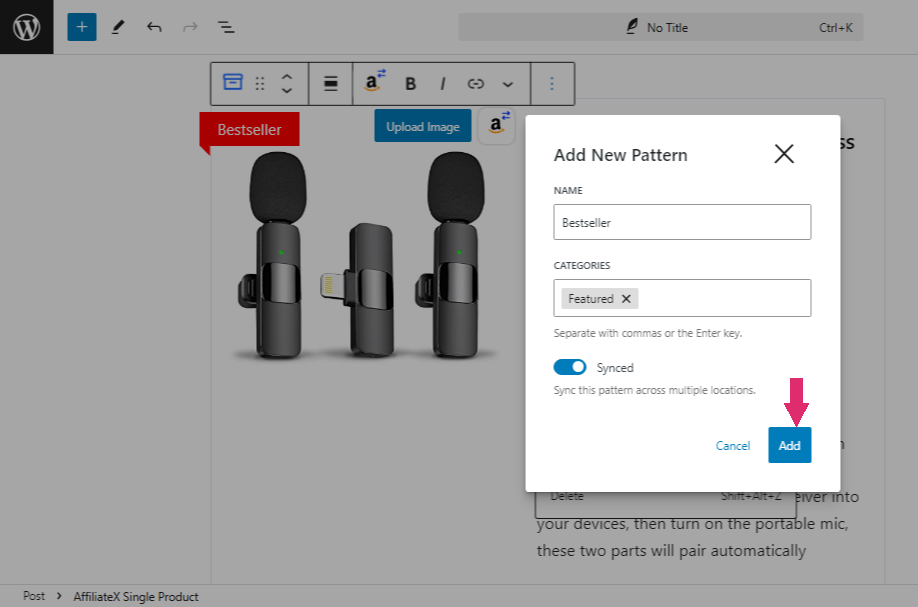
Adding AffiliateX Reusable Block (Pattern) to Posts and Pages #
After you have created an AffiliateX reusable block (pattern), you can start using it across different posts and pages on your website. Here is how to use it.
On the new post/page editor, click the (+) or “Toggle block inserter” button at the top left corner of the screen.
Click on the “Pattern” option.
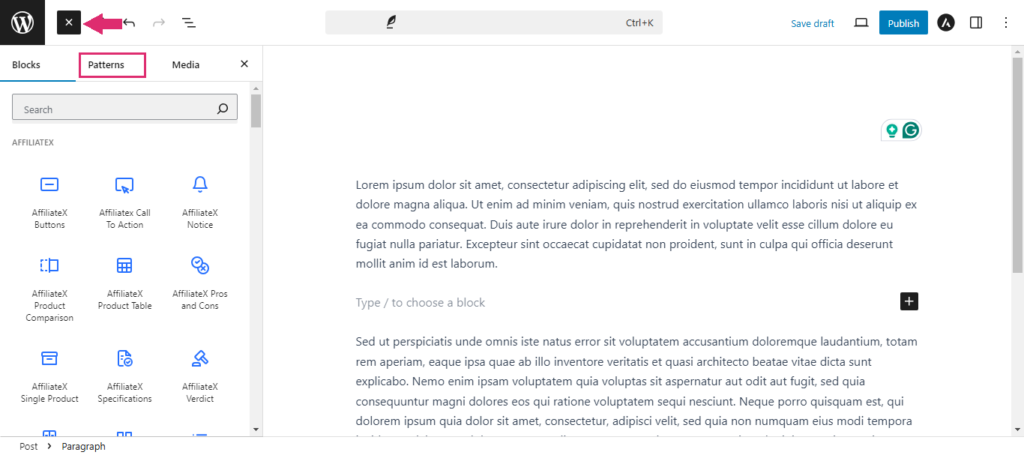
The Pattern menu will display the categories of the reusable blocks you have saved.
When creating the reusable AffiliateX block above, we selected the “Featured” category.
Click the “Featured” category option in the list.
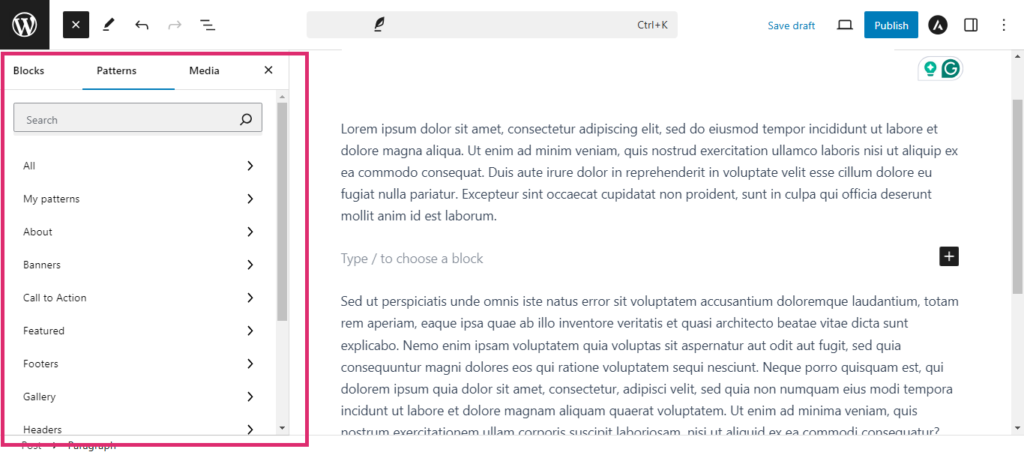
If you have multiple patterns, type the name you saved the pattern in the search bar to search for it.
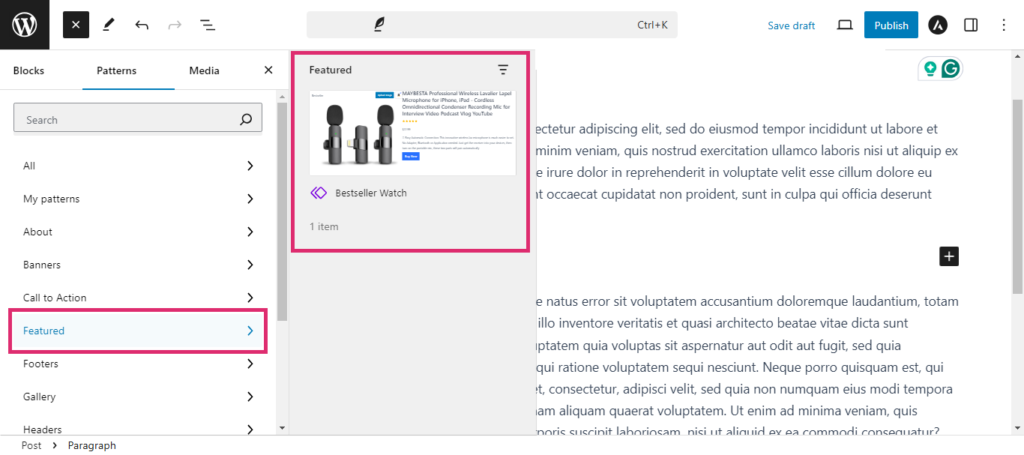
Click on the pattern to add it to the post/page.
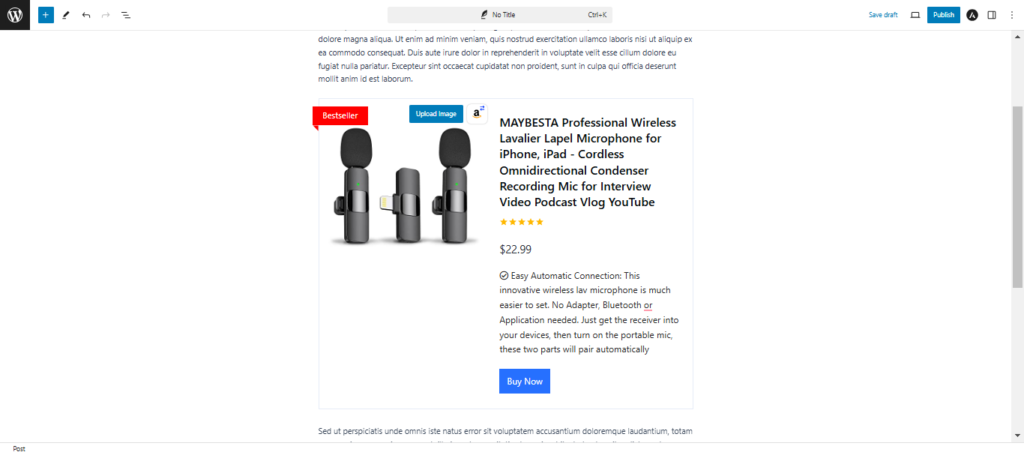
Managing Reusable AffiliateX Blocks (Patterns) #
In your WordPress Admin Dashboard, go to Appearance>Patterns.
Here, you will see all the patterns you saved. You can edit them from this page.
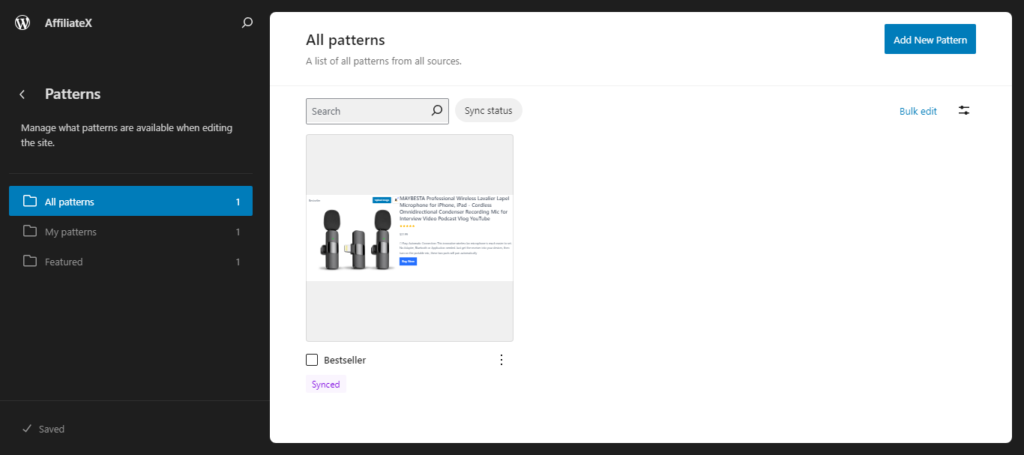
To edit any pattern, click the “three-dot menu” under the pattern.
A list of options is displayed as shown below.
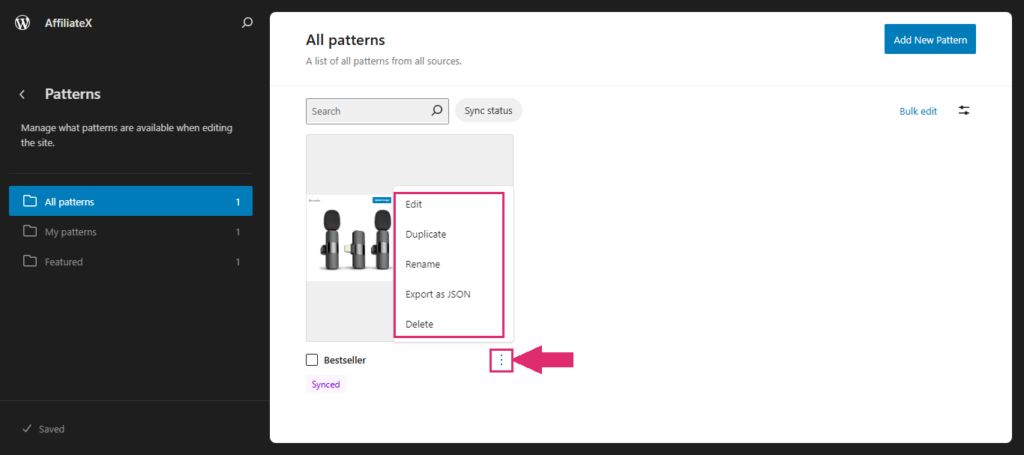
You can also add new AffiliateX reusable blocks from this page.
Click the “Add New Pattern” button in the top-right corner of the page.