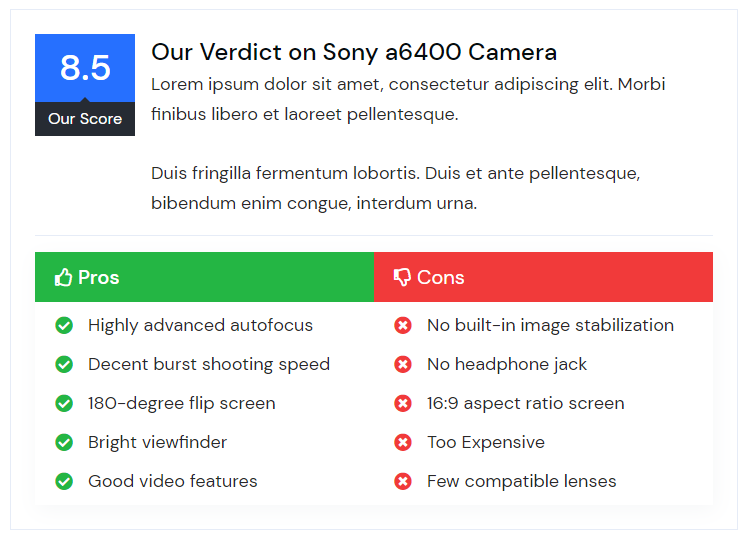
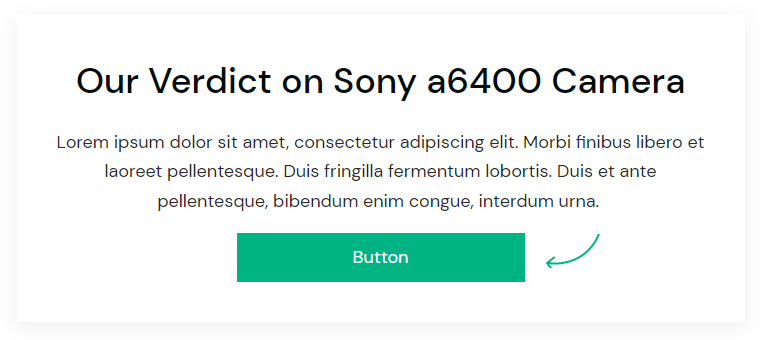
With the AffiliateX Verdict block, you can share your verdict or score for a product you are promoting along with highlighting the good and bad points of the product which can help customers in decision making.
How to add the AffiliateX Verdict block? #
- On a page/post editor, click on the Add block icon
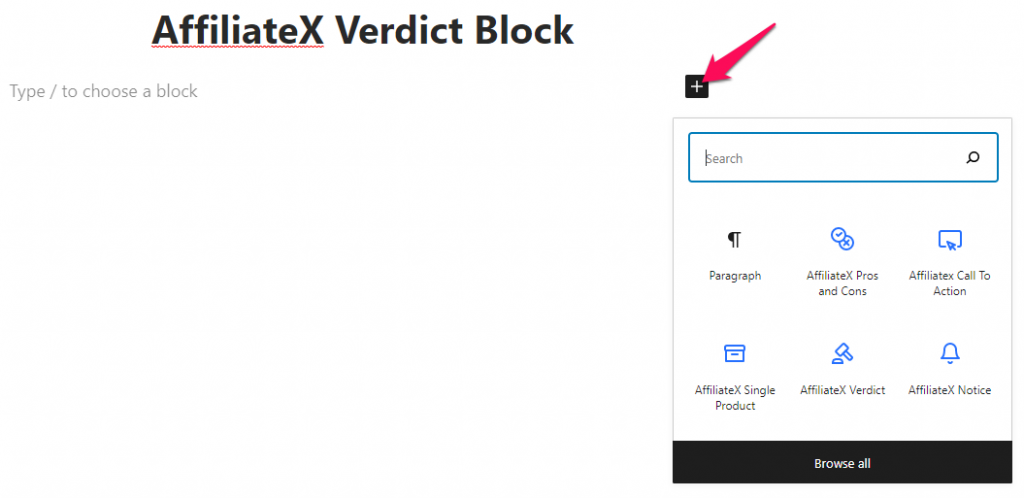
- Search for AffiliateX Verdict and click on the block to add it
- You will get a default block design which you can modify via the provided Block Settings
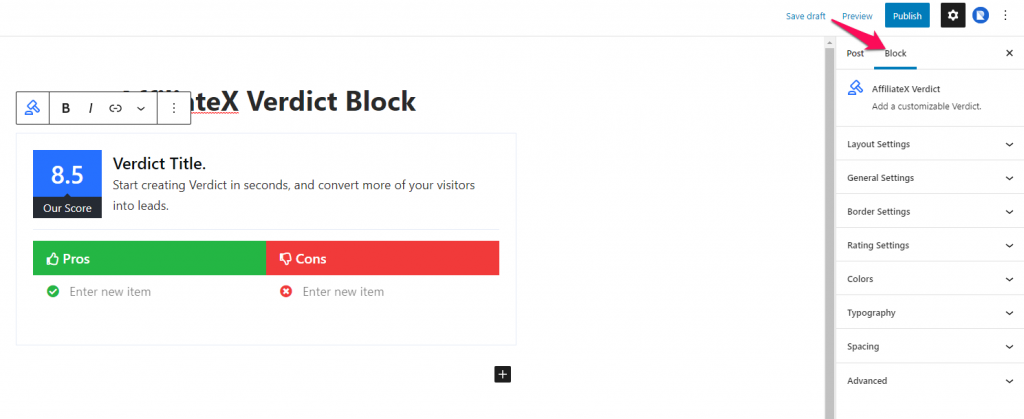
Block Settings #
The following is the list of block settings provided to customize the AffiliateX Verdict block.
Layout Settings: There are two different layouts provided for this block. One with the scorecard and pros and cons section and the other with a CTA button. You can choose your preferred layout for the block here.
General Settings: The option provided under this setting will vary depending upon the layout you choose.
If you select layout one then you will have the option to enable/disable the Pros and Cons section and add the box-shadow effect under the General Settings.
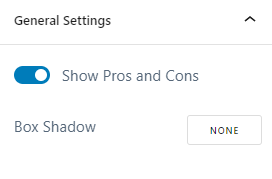
But if you select layout two then the available option would be to hide/display arrow image, select the content alignment, and the option to add the box-shadow effect.
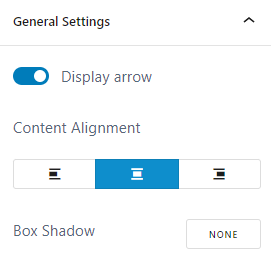
Border Settings: You can add a border to the Verdict block via this setting.
Rating Settings: This setting is available only if you choose Layout one as your block layout. You can enable/disable the score rating, enter the score and score content and select the rating alignment under this setting.
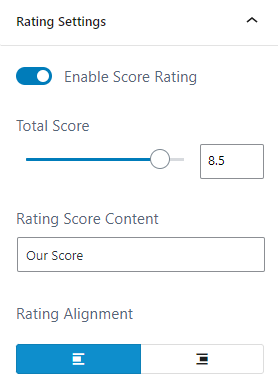
Colors: Here you can choose a color for different block elements and configure the background for the block.
Typography: You can configure the font setting for the Title and Content of the Verdict block here.
Spacing: You can assign margin and padding value for the Verdict block added.



