To use the Amazon API with the Amazon AffiliateX plugin:
On a page/post editor, click on the “Add block” icon.
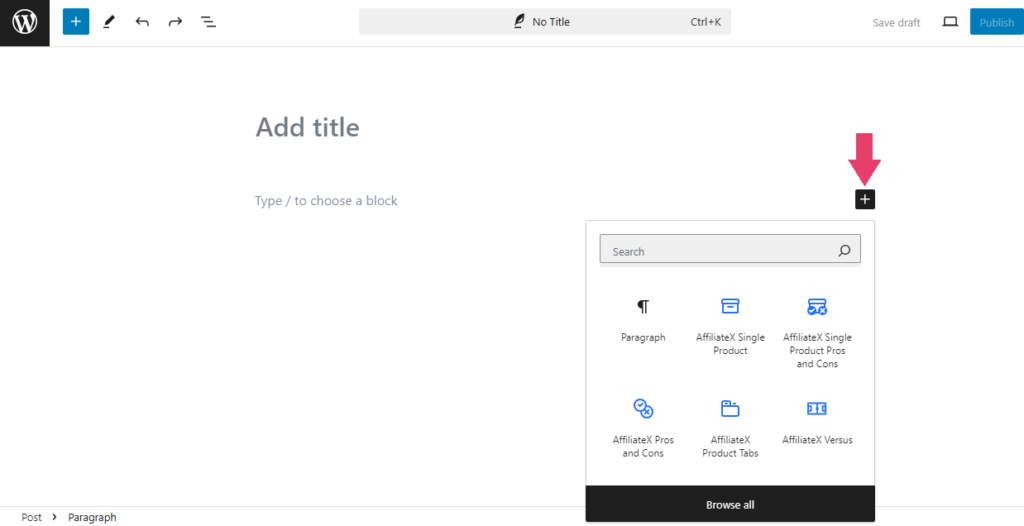
Add the AffiliateX block to the page or post.
Click on the “Amazon icon” to search for products.
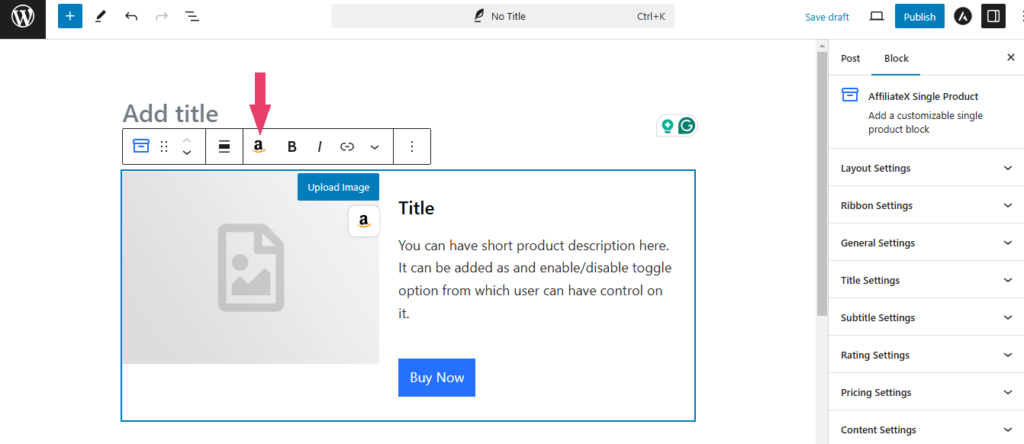
Insert the keywords to view various products available for you to pick from.
Choose your desired product and any of your preferred images.
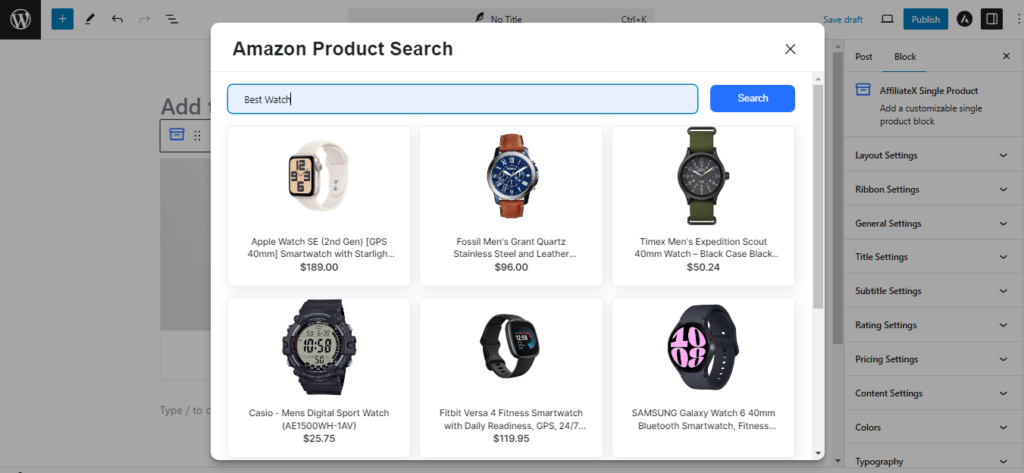
You can easily retrieve the content for the image, title, description, and price elements automatically from Amazon. To retrieve the content:
How to Add Image with Amazon API #
To add an image, click on the “Amazon icon” under the “Upload image” button.

Insert the keywords for the product and search to see different products to select from.
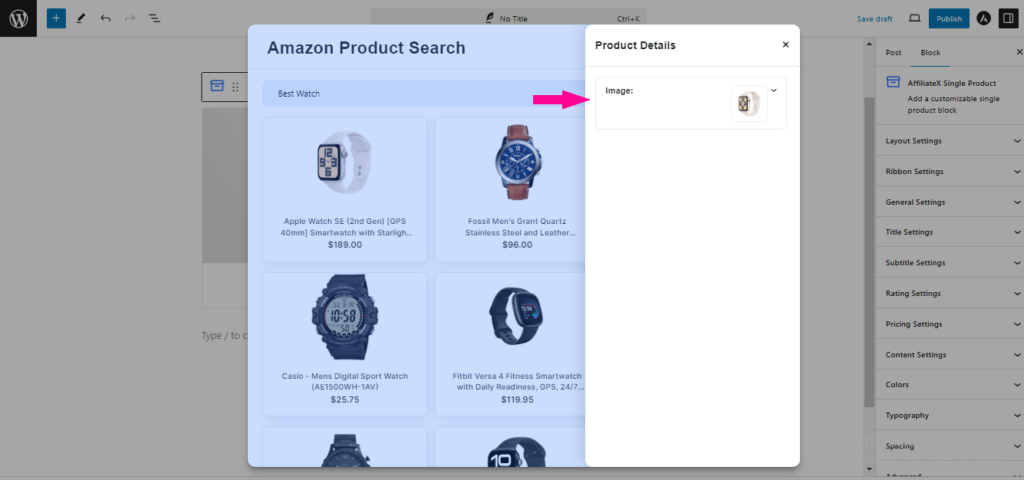
Click on “Image” on the “Product Details” sidebar to see the different images you can select from.
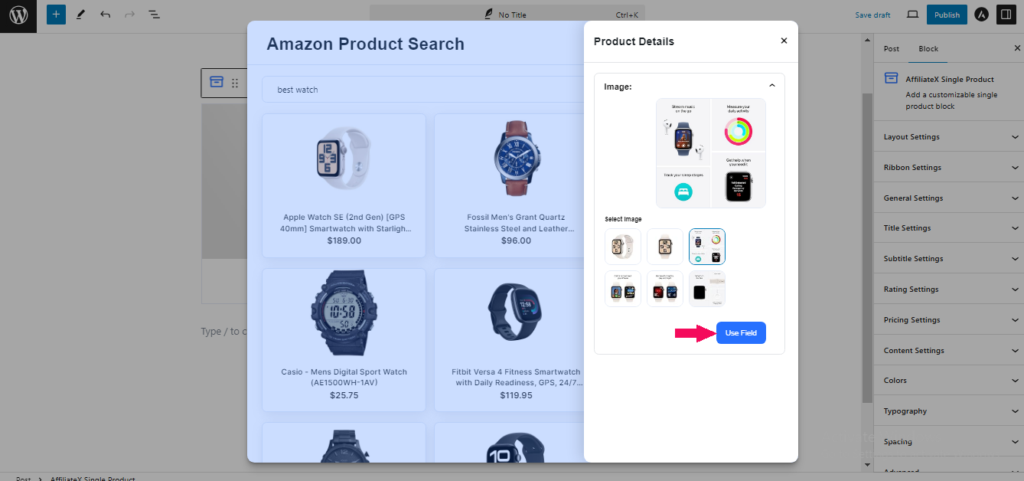
Select your preferred image and click on “Use Field” to add it to the block.
How to Add Product Details with Amazon API #
Select the individual element (title, description, price or CTA button) and click on the “Amazon icon.”
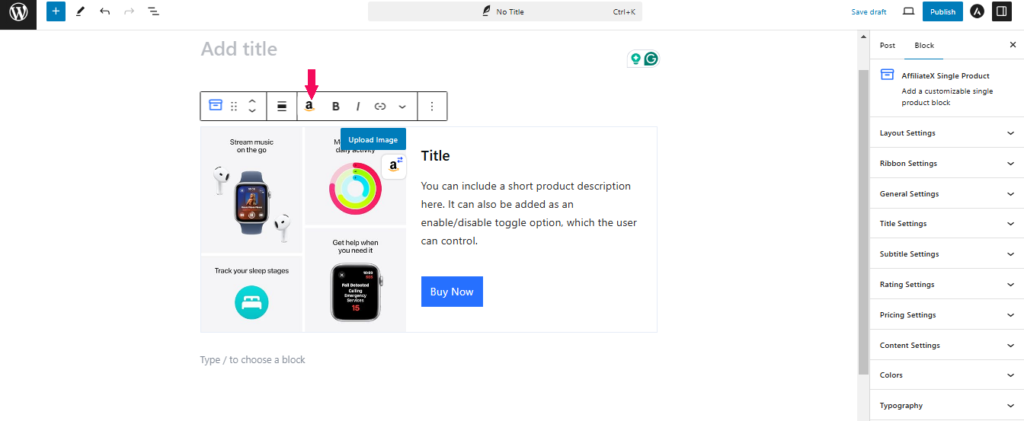
On the “Product Details” bar, select the particular product element to view the details.
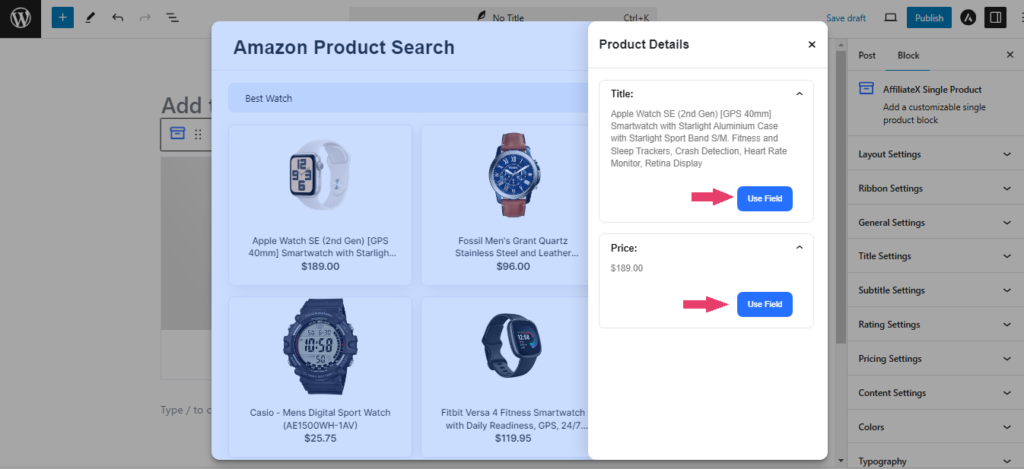
If you want to manually input the details for each element, click on “Disconnect” to disable the element’s details from Amazon.



